Your smart home just got smarter. Dyson purifiers with voice control.
Using Dyson's latest smart technology is even quicker and easier, with your compatible voice assistant. Create your own Siri Shortcuts1, link Google Assistant with the Dyson Link app to set a routine, or ask Amazon Alexa to enable the Dyson skill.

-
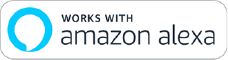
Amazon Alexa
Just ask Alexa to enable the Dyson skill to control your smart Dyson purifier. You can even set a routine that automates how your machine works with other devices in your home.
-

Siri Shortcuts
Just connect your Dyson purifier to Siri Shortcuts and you’ll be able to control it with your voice, on your Apple device. (Not available for robot vacuums).
-
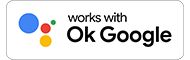
Google Assistant
Just say “Ok Google” to control all your smart Dyson machines with your voice. Or set a routine in the Dyson Link app to automate how it works with your smart home.
Control your Dyson machine with Amazon Alexa

Ask Alexa to enable the Dyson skill, to control your smart Dyson purifier. You can also create a routine that automates how it works with other devices in your home. It's quick and easy to set up.
-
1. Install the Dyson Alexa skill
You can do this by asking Alexa to enable the Dyson skill, or by searching Dyson within the Skills section of the Alexa app, or on the Amazon website.
-
2. Pair with the MyDyson™ app
Once you've enabled the Dyson skill, you can connect it to your MyDyson™ app, using the same details.
-
3. Use Alexa to control your Dyson machine
Now you can start controlling your Dyson Alexa-enabled machines with your voice.
-
4. Create routines and groups
You can set routine that automates how your Dyson machine works with a chosen command, and create a group of machines that operate simultaneously.
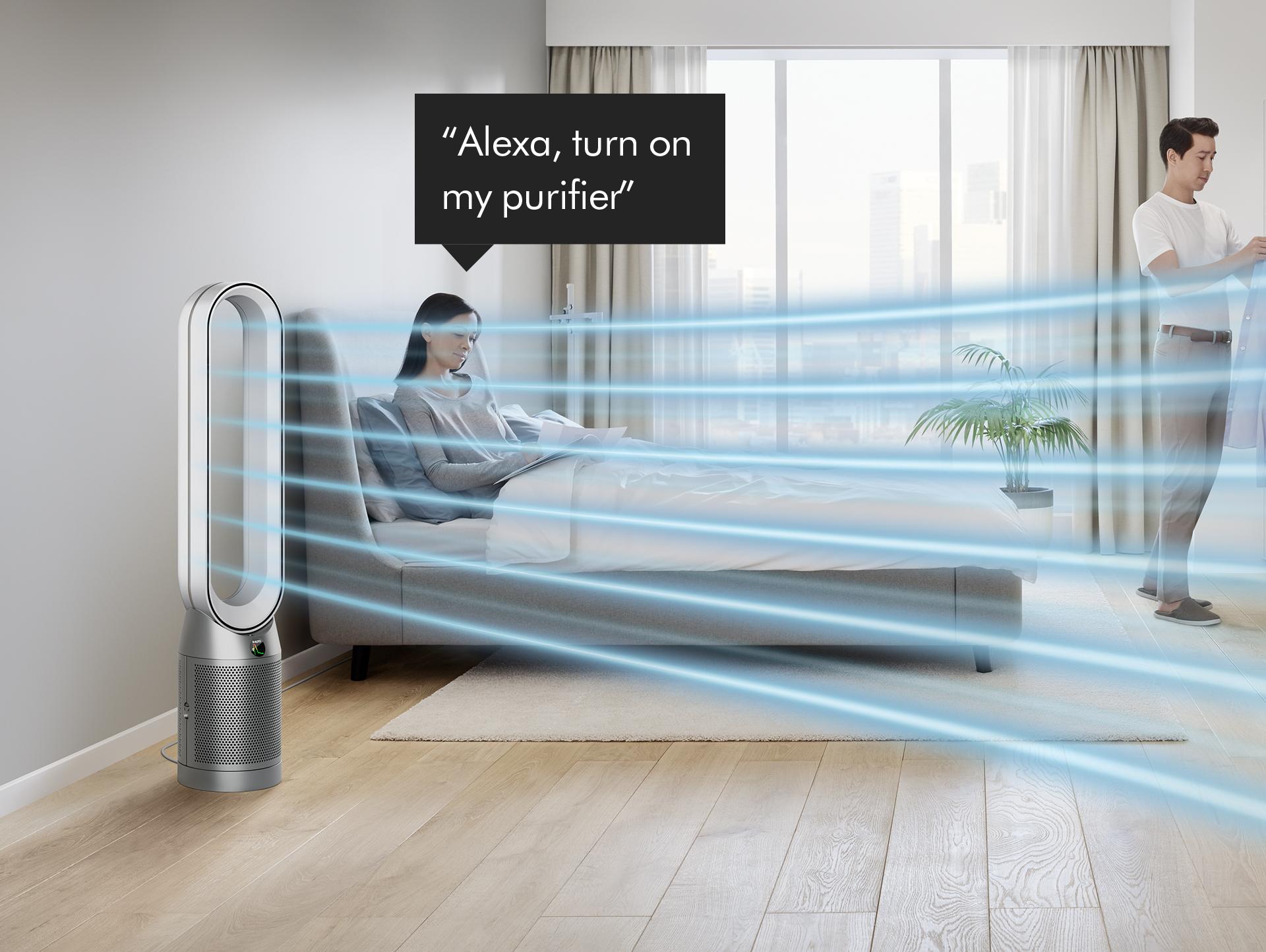
-
Once you've connected your machine to Alexa, use your voice to control everything that's available on the remote. You could ask:
"Alexa, turn on my purifier."
"Alexa, set the fan speed to five."
"Alexa, increase the temperature." -
Compatible Dyson machines
Dyson Purifier Hot+Cool Formaldehyde™
Dyson Purifier Hot+Cool™
Dyson Purifier Cool™
Dyson Pure Hot+Cool™
Dyson Pure Cool™
"Alexa, turn on my purifier."
"Alexa, set the fan speed to five."
“Alexa, increase fan speed on purifier”
"Alexa, increase the temperature."
"Alexa, turn on Night mode."
“Alexa, set Oscillation to Narrow on purifier”
Control your Dyson machine with Google Assistant

After linking Google Assistant with your Dyson account, you can control your smart Dyson purifier using just your voice. You can also create a routine in the MyDyson™ app that automates how your purifier works with other devices in your home.
It's quick and easy to set up.

-
1. Install Google Home app
You can do this by touching and holding the home button on eligible Android™ phones or download the Google Home app on the App Store.
-
2. Connect to your MyDyson™ account
Once you'vte enabled Google Assisant, you can connect it to your MyDyson™ app, using the same details.
-
3. Use Google Assistant to control your Dyson machine
Now you can start controlling your Dyson machines with a Google Assistant-enabled device using just your voice.
-
4. Create routines and groups
You can set routines in the MyDyson™ app that automate how your Dyson machine works with a chosen command, and create a group of machines that operate simultaneously.

-
After you’ve linked your machine to your Google Assistant-enabled device, try saying “Hey Google", followed by:
"Turn on my purifier"
"Set the fan speed to five"
"Increase the temperature" -
Compatible Dyson purifiers
Dyson Purifier Hot+Cool Formaldehyde™
Dyson Purifier Hot+Cool™
Dyson Purifier Cool™
Dyson Pure Hot+Cool™
Dyson Pure Cool™
"Turn on my purifier"
“Turn on the fan”
"Turn off the purifier"
"Turn off humidification on the purifier"
“Turn off the fan”
“Raise the fan speed”
“Make the fan speed lower”
“Lower the fan speed”
“Make the fan speed higher”
“Set fan to 5”
"Set the fan speed to five"
"Set the bedroom fan speed to 7"
"Raise the bedroom fan speed"
"Lower the bedroom fan speed"
“What is the fan speed?”
"Turn up the temperature."
"Increase the temperature"
"Make it warmer in here"
"Make it cooler in here"
“Set the temperature to 20 degrees”
“Set the temperature to 72 degrees”
“What is the temperature set to?”
"Turn off the heat"
Control your Dyson machine with Siri

Set up Siri Shortcuts, to control your smart Dyson purifier. You can also create a routine that automates how your purifier works with other devices in your home.
It's quick and easy to set up.

-
1. Connect to Siri
Turn on Siri on your Apple device.
-
2. Visit your MyDyson™ account
Create Siri Shortcuts in the MyDyson™ app. You don't need to link your account.
-
3. Use Siri Shortcuts to control your Dyson machine
Now you can start controlling your Siri Shortcuts-enabled machines with your voice.
-
4. Create routines and groups
You can set routines that automates how your Dyson machine works with a chosen command, and create a group of machines that operate simultaneously.
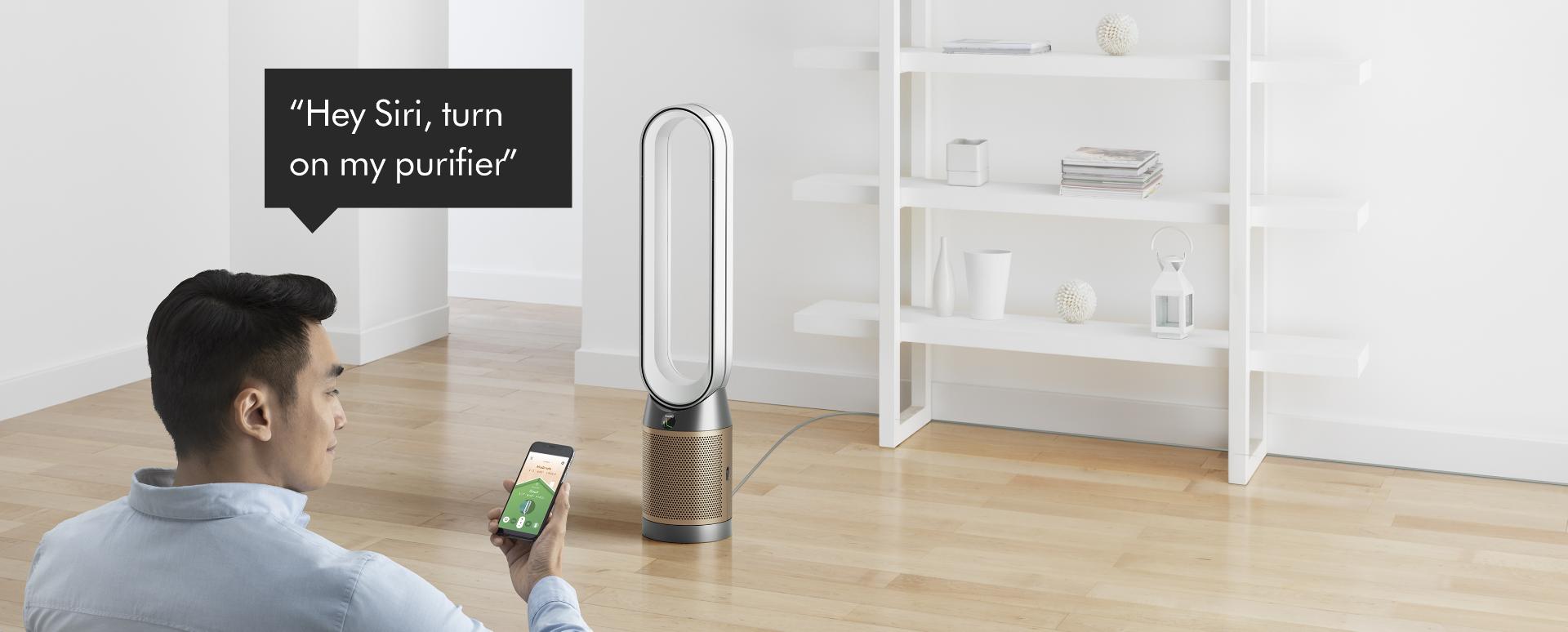
Purifiers, heaters and humidifiers
-
When you have connected your machine to Siri, you control it with the phrases you've set up. These could be:
"Hey Siri, turn on my purifier."
"Hey Siri, set the fan speed to five."
"Hey Siri, increase the temperature."
"Hey Siri, turn on Night mode." -
Compatible Dyson purifiers
Dyson Purifier Hot+Cool Formaldehyde™
Dyson Purifier Hot+Cool™
Dyson Purifier Cool™
Dyson Pure Hot+Cool™
Dyson Pure Cool™
Google, Android, Google Play, and Google Home are trademarks of Google LLC.
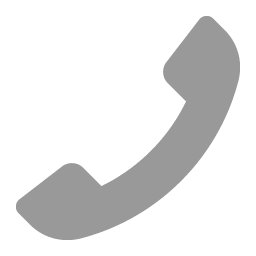 Call us
Call us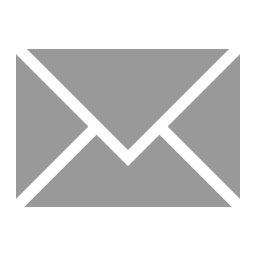 Email us
Email us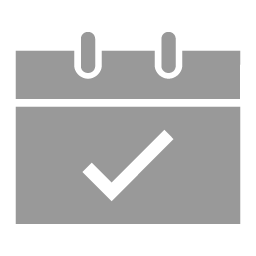 Request a meeting
Request a meeting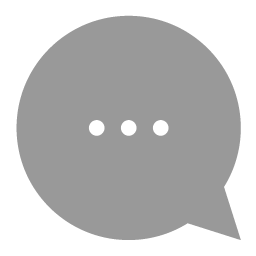 Live chat
Live chat